
1. Why Video Editing Demands More
Video editing is one of the more demanding tasks you can put on a laptop. Between rendering, color grading, dealing with high-bitrate 4K/8K footage, effects, multiple layers, etc., several hardware components need to be strong:
| Component | Why It Matters |
| CPU | Many video editors use software that leverages many cores/threads: rendering, encoding, exporting depend heavily on processor power. |
| GPU / Graphics Acceleration | Some apps (Premiere Pro, DaVinci Resolve, Final Cut Pro) can use GPU for effects, hardware encoding/decoding, speeding up previews. Also helpful if your footage uses hardware accelerated codecs like H.265, HEVC, etc. |
| RAM | More RAM allows smoother multitasking, fewer crashes when having many layers/effects/tabs open. Editing 4K or 8K usually needs more RAM. |
| Storage (Speed + Capacity) | SSDs (NVMe preferred) ensure you can playback footage smoothly and move large files fast; large capacity or external fast drives are useful for storing raw footage. |
| Display Quality | Accurate color (sRGB, Adobe RGB, or DCI-P3), good brightness (especially for HDR workflows), resolution (4K or high pixel density helps), and panels (OLED, Mini-LED, IPS) matter for color-grading and preview. |
| Thermal / Build / Ports / Battery | Sustained performance is key: if a laptop throttles under load, it will hurt render/export times. Ports for external drives, SD cards, HDMI, USB-C/Thunderbolt help. Battery life matters if you’re mobile. |
2. Key Spec Guidelines (2025)
Here are guideline specs depending on how intensively you edit, and how much you want future-proofing:
| Class | Minimum Suggested Specs | For Heavier Work / Future-Proofing |
| Hobby / 1080p / Light Editing | 6-8 cores CPU, 16GB RAM, SSD 512 GB, GPU (integrated OK, but discrete helps), Full HD display with good color calibration. | Still aim for 32GB RAM, discrete mid-range GPU for faster exports and better preview performance. |
| 4K / Semi-Professional | 8-12 cores CPU, 32GB RAM, discrete GPU (RTX 3060/4060 class or equivalent), NVMe SSD (1TB if possible), a display with ~100% sRGB or better, maybe 100% DCI-P3. | Step up to 12-16 cores, stronger GPU (RTX 4070/4080, or high-end integrated in Apple chips), fast SSDs (1TB-2TB), excellent display (OLED / Mini-LED), good cooling, and ports. |
| 8K & Pro Level / Motion Graphics / VFX | Very high core count CPU or Apple Silicon Pro/Max / Ultra etc., 64GB+ RAM, strong GPU with lots of VRAM, SSD 2TB+, high color gamut & HDR display, and excellent I/O. | Also external RAID / fast NVMe storage, eGPU options, color calibration tools, etc. |
3. What’s New / Trending in 2025-2026
- Apple’s M-series (M3, M4, Pro, Max) chips are showing very strong performance in video editing workflows, especially in Final Cut Pro and for energy efficiency.
- Windows laptops are catching up with powerful CPUs (Intel Ultra, AMD Ryzen HX series) + RTX 40-series/50-series GPUs.
- OLED / Mini-LED displays with high refresh rates are more common, which helps with preview fluidity and color accuracy.
- External connectivity (Thunderbolt 4/5, USB4, high speed SD card reader) is more expected. Also storage sizes are increasing as footage size (e.g. 8K, high-frame-rate) demands more.
4. Top Laptop Recommendations (2025)

Here are some of the best laptops for video editing in 2025, spanning different use cases & price tiers. I’ll mention what makes each one stand out, and any trade-offs.
Premium / Pro Choices
- Apple MacBook Pro 16″ (M3 Max / M4 Pro / Max)
- Excellent unified memory architecture, strong GPU performance, superb display (Liquid Retina XDR, Mini-LED) with high brightness, good for HDR.
- Very good battery life when not under full load.
- Trade-off: Price is high; ports are less varied than some Windows workstation laptops. Upgrades (RAM / storage) are often fixed at purchase.
- Excellent unified memory architecture, strong GPU performance, superb display (Liquid Retina XDR, Mini-LED) with high brightness, good for HDR.
- Dell XPS 17 (2025)
- Large 17″ 4K UHD+ display with wide color gamut; strong CPU + NVIDIA RTX (e.g. 4080) GPU options.
- Great build quality; good for editors who want a Windows pro machine.
- Trade-off: Heavier and less portable; gets warm under load; battery life under full load will drop.
- Large 17″ 4K UHD+ display with wide color gamut; strong CPU + NVIDIA RTX (e.g. 4080) GPU options.
- ASUS ProArt P16 / ProArt series
- Creator-focused: color calibrated OLED / high gamut displays, often an SD card slot or better media-friendly ports. Strong GPU options.
- For people who care about color accuracy and want a workstation that supports creative workflows.
- Creator-focused: color calibrated OLED / high gamut displays, often an SD card slot or better media-friendly ports. Strong GPU options.
Mid-Range / Balanced Picks
These are excellent for 4K editing, semi-professional work, or creators who want power + somewhat portable form-factors.
- ASUS ROG Zephyrus G series (G14 / G16 etc.) — strong CPUs, high refresh displays, decent GPUs (RTX 4060/4070). Good cooling and build.
- HP OMEN Transcend 14 — for those who want a more portable size without completely losing performance. OLED display, discrete graphics, solid mid-range performance.
Budget / Entry Level (for lighter work, learning, or hobbyists)
- Laptops with 16 GB RAM, a good SSD, and at least some discrete graphics will go a long way. These can handle 1080p, light 4K, simpler edits.
- Examples: Many gaming laptops in lower tiers, or creator-branded mid-tiers that offer discrete GPU like RTX 3050/3050Ti, Ryzen 5/7 with capable iGPU, etc.
5. Trade-offs / What You Sacrifice
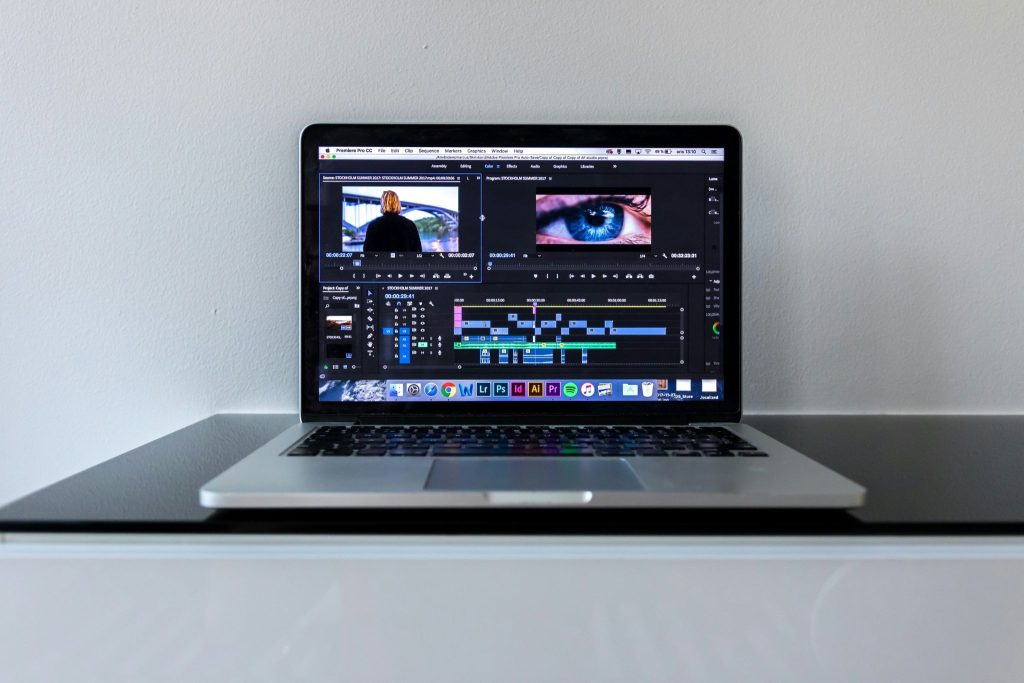
- Portability vs Performance: The more powerful the CPU/GPU, the more heat & weight—making laptops thicker, heavier, noisier under load.
- Battery Life under Load: Even excellent machines drop battery life significantly under video editing, especially when exporting or using discrete GPU heavily.
- Cost: High-spec machines cost a lot; accessories (fast external SSDs, color calibration tools, HDR monitors) add to total cost.
- Upgradability: Many laptops have soldered RAM or limited upgrade options. Buying adequate RAM & storage upfront is wise.
Conclusion & Recommendations
If you are choosing a laptop for video editing, here’s a suggested roadmap depending on your situation:
- If money is less an issue, go for a MacBook Pro 16″ with M3/M4 Max or a Windows workstation with a high-end CPU + RTX 4080+.
- If you want a balance (good power, not too heavy, good display), something like ASUS ROG Zephyrus G14/G16 or Dell XPS 17 will give you strong performance without the full workstation cost.
- For those just starting or working with lighter content (1080p, simple edits), aim for discrete graphics, 16-32GB RAM, SSD, and a display with decent color accuracy. Don’t overpay for features you don’t need yet.


